Windows users
- Windows Subsystem for Linux (WSL2). Ubuntu version recommended, then follow Ubuntu-specific instructions.
- Virtual machine (such as VirtualBox).
- (Expert users) Dual boot.
macOS users
Linux users
- Install GCC and Python 3 using your package manager (such as apt, yum, pacman).
Industry demands for advanced programming skills
- Rapid technological advancements.
- Need for scalable and efficient software solutions.
- Increased reliance on data-driven decision-making.
- Job market competitiveness and higher earning potential for skilled programmers.
Career opportunities:
- Software developer: Design and develop software applications.
- Systems architect: Plan and design complex software systems.
- Data scientist/engineer: Analyze and process data using advanced algorithms.
- DevOps engineer: Automate software development and deployment processes.
- Cybersecurity analyst: Secure software systems and networks.
- Research & Development: Contribute to scientific research with innovative solutions.
Importance of advanced programming skills (1/2)
- Data manipulation: C++ and Python enable efficient handling of large datasets and complex data structures.
- Algorithm development: Proficiency in these languages is crucial for coding and optimizing complex mathematical and scientific algorithms.
- Tool integration: Advanced programming skills facilitate the integration of various tools and libraries for data analysis and scientific computing.
- Customization: C++ and Python allow customization of software tools to meet specific project requirements.
- Performance optimization: These languages enable the writing of high-performance code, vital for resource-intensive calculations.
- Machine learning: Python is a primary language for machine learning, and C++ can be used for performance-critical components.
Importance of advanced programming skills (2/2)
- Visualization: Python's libraries like Matplotlib and C++'s graphics capabilities aid in creating informative visualizations.
- Reproducibility: Well-structured code in C++ and Python ensures research reproducibility and collaboration.
- Prototyping: Python facilitates rapid prototyping and experimentation for hypothesis testing and model development.
- Automation: Automation of repetitive tasks in data preprocessing and analysis streamlines workflows.
- Security: C++ can be employed for secure and efficient data handling, important in data science and scientific computing.
- Scalability: Both languages are suitable for building scalable systems and algorithms to handle growing data and computing needs.
Why should I learn programming in the ChatGPT era?
- You can't really understand/modify/improve a text written in English, unless you are proficient in English!
- Career opportunities:
- Coding opens doors to a diverse array of high-demand careers in technology and data-driven sectors.
- It cultivates critical thinking and problem-solving skills.
- Artificial Intelligence (AI) and chatbots lack creativity!
- They derive knowledge from historical data.
- Innovation, idea generation, implementation of novel concepts through software and technology remain a human prerogative (at least for now
).
- Understand how AI and chatbots work under the hood.
Time for a poll!
http://etc.ch/TVQS
Reminder for DSAI/SDIC students: AI2S Welcome Day
- When: 27 Sep (tomorrow), 19:00 - 01:00
- Where: Loft (via Giovanni e Demetrio Economo 12)
- Form: http://bit.ly/AI2SWelcomeDay
Welcome to the Advanced Programming!
Outline
- History of C++.
- History of Python.
- The build process.
- Introduction to the UNIX shell.
- Introduction to
git.
History of C++
History of C++
Introduction
The history of the C++ programming language is a remarkable journey through the evolution of computer science and software development. C++, often considered a superset of the C programming language, was designed with the goal of combining the low-level power of C with high-level features for structured programming. This chapter explores the origins, key milestones, and influential figures that shaped C++ into the versatile and widely-used language it is today.
The birth of C++
Early roots: the C language
C++ owes its existence to the C programming language, which was developed at Bell Labs in the early 1970s by Dennis Ritchie. C quickly gained popularity due to its efficiency, portability, and the flexibility it offered to system programmers. Its simplicity, combined with powerful features for memory manipulation, made it a go-to language for developing operating systems and other system software.
The birth of C++
Bjarne Stroustrup's vision
The story of C++ begins in 1979 when Bjarne Stroustrup, a Danish computer scientist, started working on what he initially called "C with Classes." Stroustrup, then at Bell Labs, aimed to enhance C by adding support for object-oriented programming (OOP) concepts. His motivation was to create a language that could address the growing complexity of software systems while maintaining the performance and control of C.
The birth of C++
From C with classes to C++
Stroustrup's work on extending C led to the development of a preprocessor called "Cfront" in 1983. Cfront allowed C++ code to be translated into C code, which could then be compiled using standard C compilers. This approach eased the transition to C++ for existing C programmers.
In 1983, the name "C++" was coined, signifying the evolution of C with Classes. The term "C++" represents the incremental increase operator in C, suggesting that C++ is an improved version of C. In 1985, Stroustrup published the first edition of "The C++ Programming Language," a seminal book that introduced programmers to the language's concepts and features.
Early growth and ANSI C++ standardization
As C++ gained popularity, there was a need for standardization to ensure compatibility across different compilers and platforms. In 1989, the American National Standards Institute (ANSI) began working on a standard for the C++ language. This effort culminated in the release of the ANSI C++ standard in 1998, which provided a formal specification of the language.
See https://isocpp.org/ for language references, guidelines, and much more.
Object-Oriented paradigm
C++ introduced essential features of the OOP paradigm, including classes, objects, inheritance, and polymorphism. These features allowed developers to build more modular and maintainable software by encapsulating data and behavior within objects.
Template metaprogramming
Another significant innovation in C++ was the introduction of templates. Templates allowed for generic programming, enabling the creation of data structures and algorithms that could work with different data types. Template metaprogramming, a technique that uses templates for compile-time computations, further expanded C++'s capabilities.
C++ in the modern era
Standardization efforts
The C++ language has continued to evolve through a series of standards, each introducing new features and improvements. Notable standards include C++98, C++11, C++14, C++17, and C++20 (C++23 expected soon). These standards have added features like smart pointers, lambda expressions, range-based for loops, and modules, enhancing the language's expressiveness and safety.
Open source and the C++ community
C++'s success can be attributed in part to the vibrant open-source community that has formed around it. Open-source libraries and frameworks, such as the Boost C++ Libraries, have extended C++'s functionality and encouraged collaborative development.
The future of C++
C++ has found applications in a wide range of fields, including game development, finance, embedded systems, and scientific computing. Its combination of performance, portability, and expressive power makes it a versatile choice for building software across various domains.
C++ continues to evolve, with ongoing work on future language standards. Features like concepts (a type of compile-time constraint) and modules (for better code organization and encapsulation) are expected to play a significant role in shaping the language's future.
The history of C++ is a testament to the enduring power of a well-designed programming language. From its humble beginnings as an extension of C to its status as a modern, versatile language, C++ has left an indelible mark on the world of software development. Its rich history, coupled with ongoing innovations, ensures that C++ will remain a vital tool for programmers for years to come.
History of Python
History of Python
Introduction
Python is a versatile and widely-used programming language known for its simplicity, readability, and the ease with which it allows developers to write clean and maintainable code. This chapter delves into the rich history of Python, tracing its origins, key milestones, and the individuals who played pivotal roles in its development.
The Genesis of Python
Python's name and design philosophy
Python was created by Guido van Rossum, a Dutch programmer, in the late 1980s. Guido started working on Python in December 1989 during his time at the Centrum Wiskunde & Informatica (CWI) in the Netherlands. His motivation was to develop a language that combined the simplicity of ABC (a programming language he had worked on previously) with the extensibility of the Amoeba operating system.
Guido named the language after his love for the British comedy group Monty Python. Python's design philosophy, often referred to as the "Zen of Python" emphasizes readability, simplicity, and elegance. This philosophy is encapsulated in the PEP 20 document, which includes guiding aphorisms like "Readability counts" and "There should be one - and preferably only one - obvious way to do it".
Python's early years
Python 0.9.0
Python's first public release, Python 0.9.0, occurred in February 1991. This release introduced essential features like exception handling, functions, and modules, which laid the foundation for the language's future growth.
The Python Software Foundation
In 2001, the Python Software Foundation (PSF) was established as a non-profit organization to promote and support Python. The PSF plays a crucial role in managing Python's development, organizing conferences (e.g., PyCon), and providing grants and resources to the Python community.
Python 2.x and 3.x
The transition to Python 3
Python 2.x and Python 3.x marked a significant phase in Python's history. Python 3, released in December 2008, introduced backward-incompatible changes to address shortcomings in the language. While Python 2 continued to be used for some time, the Python community has actively encouraged the transition to Python 3.
Python's popularity and versatility
Python's readability, simplicity, and extensive standard library contributed to its widespread adoption. It became a go-to language for web development, scientific computing, data analysis, and automation. Popular web frameworks like Django and Flask further fueled Python's growth.
Python in Data Science and Machine Learning
Python gained prominence in data science and machine learning due to libraries like NumPy, pandas, scikit-learn, and TensorFlow. Its ease of use and rich ecosystem made it a favorite among data scientists and engineers.
Python in education
Python's readability and simplicity have made it an excellent choice for teaching programming. It is widely used in educational settings to introduce programming concepts to beginners.
The future of Python
Python continues to evolve through a series of releases, with each version bringing new features and enhancements. Python's community-driven development process ensures that the language remains vibrant and relevant.
Python is well-positioned to thrive in emerging areas like artificial intelligence, web development, and cloud computing. Its adaptability and large community ensure it can address a wide range of challenges.
The history of Python is a testament to the enduring impact of a well-designed programming language. From its inception in the late 1980s to its current status as a versatile and ubiquitous language, Python has empowered developers to create a diverse array of software solutions. Its readability, simplicity, and thriving community ensure that Python will remain a cornerstone of the programming landscape for years to come.
Popularity of programming languages
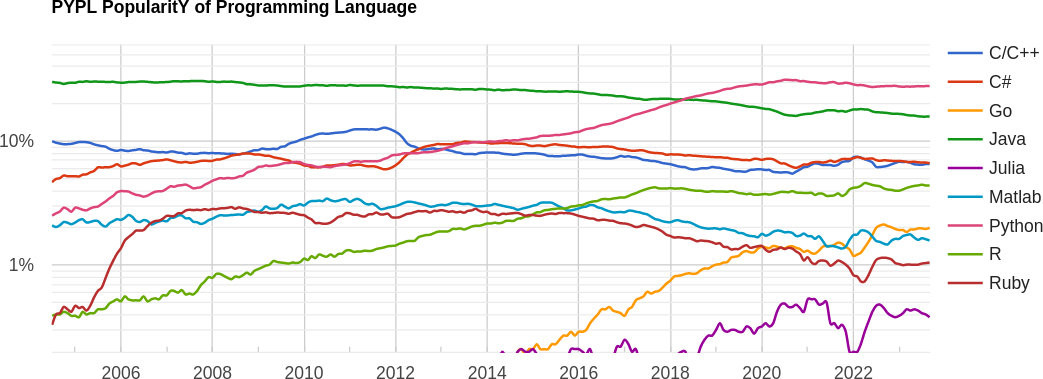
Source: https://pypl.github.io/PYPL.html
Curated lists of awesome C++ and Python frameworks, libraries, resources, and shiny things.
The build process:
Preprocessor, Compiler, Linker, Loader
Chapter overview
- Understand the difference between compiled and interpreted languages.
- Understand the build process.
- Explore the roles of the preprocessor, compiler, linker, and loader.
Compiled vs. interpreted languages
The build process
Preprocessor
- Handles directives and macros before compilation.
- Originated for code reusability and organization.
Preprocessor directives
#include: Includes header files.#define: Defines macros for code replacement.#ifdef,#ifndef,#else,#endif: Conditional compilation.#pragma: Compiler-specific directives.
Macros
- Example:
#define SQUARE(x) ((x) * (x)) - Usage:
int result = SQUARE(5); // Expands to: ((5) * (5))
Compiler
- Translates source code into assembly/machine code.
- Evolved with programming languages and instructions.
Compilation process
- Lexical analysis: Tokenization.
- Syntax analysis (parsing): Syntax tree.
- Semantic analysis: Checking.
- Code generation: Assembly/machine code.
- Optimization: Efficiency improvement.
- Output: Object files.
Common compiler options
-O: Optimization levels; -g: Debugging info; -std: C++ standard.
Linker
- Combines object files into an executable.
- Supports modular code.
Linking process
- Symbol resolution: Match symbols.
- Relocation: Adjust addresses.
- Output: Executable.
- Linker errors/warnings.
- Example:
g++ main.o helper.o -o my_program
Static vs. dynamic linking
- Static: Larger binary, library inclusion.
- Dynamic: Smaller binary, runtime library reference.
Loader
- Loads executables for execution.
- Tied to memory management evolution.
Loading process
- Memory allocation: Reserve memory.
- Relocation: Adjust addresses.
- Initialization: Set up environment.
- Execution: Start execution.
Dynamic linking at runtime
- Inclusion of external libraries during execution.
- Enhances flexibility.
Introduction to the UNIX shell
What is a shell?
From http://www.linfo.org/shell.html:
A shell is a program that provides the traditional, text-only user interface for Linux and other UNIX-like operating systems. Its primary function is to read commands that are typed into a console [...] and then execute (i.e., run) them. The term shell derives its name from the fact that it is an outer layer of an operating system. A shell is an interface between the user and the internal parts of the OS (at the very core of which is the kernel).
What is Bash?
Bash stands for: Bourne Again Shell, a homage to its creator Stephen Bourne. It is the default shell for most UNIX systems and Linux distributions. It is both a command interpreter and a scripting language. The shell might be changed by simply typing its name and even the default shell might be changed for all sessions.
macOS has replaced it with zsh, which is mostly compatible with Bash, since v10.15 Catalina.
Other shells available: tsh, ksh, csh, Dash, Fish, Windows PowerShell, ...
Variables and environmental variables
As shell is a program, it has its variables. You can assign a value to a variable with the equal sign (no spaces!), for instance type A=1. You can then retrieve its value using the dollar sign and curly braces, for instance to display it the user may type echo ${A}. Some variables can affect the way running processes will behave on a computer, these are called environmental variables. For this reason, some variables are set by default, for instance to display the user home directory type echo ${HOME}. To set an environmental variable just prepend export, for instance export PATH="/usr/sbin:$PATH" adds the folder /usr/sbin to the PATH environment variable. PATH specifies a set of directories where executable programs are located.
Types of shell (login vs. non-login)
- A login shell logs you into the system as a specific user (it requires username and password). When you hit
Ctrl+Alt+F1to login into a virtual terminal you get after successful login: a login shell (that is interactive). - A non-login shell is executed without logging in (it requires a current logged in user). When you open a graphic terminal it is a non-login (interactive) shell.
Types of shell (interactive vs. non-interactive)
- In an interactive shell (login or non-login) you can interactively type or interrupt commands. For example a graphic terminal (non-login) or a virtual terminal (login). In an interactive shell the prompt variable must be set (
$PS1). - A non-interactive shell is usually run from an automated process. Input and output are not exposed (unless explicitly handled by the calling process). This is normally a non-login shell, because the calling user has logged in already. A shell running a script is always a non-interactive shell (but the script can emulate an interactive shell by prompting the user to input values).
Bash as a command line interpreter
When launching a terminal a UNIX system first launches the shell interpreter specified in the SHELL environment variable. If SHELL is unset it uses the system default.
After having sourced the initialization files, the interpreter shows the prompt (defined by the environment variable $PS1).
Initialization files are hidden files stored in the user's home directory, executed as soon as an interactive shell is run.
Initialization files
Initialization files in a shell are scripts or configuration files that are executed or sourced when the shell starts. These files are used to set up the shell environment, customize its behavior, and define various settings that affect how the shell operates.
-
login:
/etc/profile,/etc/profile.d/*,~/.profilefor Bourne-compatible shells~/.bash_profile(or~/.bash_login) forBash/etc/zprofile,~/.zprofileforzsh/etc/csh.login,~/.loginforcsh
-
non-login:
/etc/bash.bashrc,~/.bashrcforBash
Initialization files
-
interactive:
/etc/profile,/etc/profile.d/*and~/.profile/etc/bash.bashrc,~/.bashrcforBash
-
non-interactive:
/etc/bash.bashrcforBash(but most of the times the script begins with:[ -z "$PS1" ] && return, i.e. don't do anything if it's a non-interactive shell).- depending on the shell, the file specified in
$ENV(or$BASH_ENV) might be read.
Getting started
To get a little hang of the bash, let’s try a few simple commands:
echo: prints whatever you type at the shell prompt.date: displays the current time and date.clear: clean the terminal.
Basic Bash commands
pwdstands for Print working directory and it points to the current working directory, that is, the directory that the shell is currently looking at. It’s also the default place where the shell commands will look for data files.lsstands for a List and it lists the contents of a directory. ls usually starts out looking at our home directory. This means if we print ls by itself, it will always print the contents of the current directory.cdstands for Change directory and changes the active directory to the path specified.
Basic Bash commands
cpstands for Copy and it moves one or more files or directories from one place to another. We need to specify what we want to move, i.e., the source and where we want to move them, i.e., the destination.mvstands for Move and it moves one or more files or directories from one place to another. We need to specify what we want to move, i.e., the source and where we want to move them, i.e., the destination.touchcommand is used to create new, empty files. It is also used to change the timestamps on existing files and directories.mkdirstands for Make directory and is used to make a new directory or a folder.rmstands for Remove and it removes files or directories. By default, it does not remove directories, unless you provide the flagrm -r(-rmeans recursively).Warning: Files removed via
rmare lost forever, please be careful!
Not all commands are equals
When executing a command, like ls a subprocess is created. A subprocess inherits all the environment variables from the parent process, executes the command and returns the control to the calling process.
A subprocess cannot change the state of the calling process.
The command source script_file executes the commands contained in script_file as if they were typed directly on the terminal. It is only used on scripts that have to change some environmental variables or define aliases or function. Typing . script_file does the same.
If the environment should not be altered, use ./script_file, instead.
Run a script
To run your brand new script you may need to change the access permissions of the file. To make a file executable run
chmod +x script_file
Finally, remember that the first line of the script (the so-called shebang) tells the shell which interpreter to use while executing the file. So, for example, if your script starts with #!/bin/bash it will be run by Bash, if is starts with #!/usr/bin/env python it will be run by Python.
Built-in commands
Some commands, like cd are executed directly by the shell, without creating a subprocess.
Indeed it would be impossible the have cd as a regular command!
The reason is: a subprocess cannot change the state of the calling process, whereas cd needs to change the value of the environmental variable PWD(that contains the name of the current working directory).
Other commands
In general a command can refer to:
- A builtin command.
- An executable.
- A function.
The shell looks for executables with a given name within directories specified in the environment variable PATH, whereas aliases and functions are usually sourced by the .bashrc file (or equivalent).
- To check what
command_nameis:type command_name. - To check its location:
which command_name.
A warning about filenames

Space characters in file names should be forbidden by law! The space is used as separation character, having it in a file name makes things a lot more complicated in any script (not just Bash scripts).
Use underscores (snake case): my_wonderful_file_name, or uppercase characters (camel case): myWonderfulFileName, or hyphens: my-wonderful-file-name, or a mixture:
myWonderful_file-name, instead.
But not my wonderful file name. It is not wonderful at all if it has to be parsed in a script.
More commands
catstands for Concatenate and it reads a file and outputs its content. It can read any number of files, and hence the name concatenate.wcis short for Word count. It reads a list of files and generates one or more of the following statistics: newline count, word count, and byte count.grepstands for Global regular expression print. It searches for lines with a given string or looks for a pattern in a given input stream.headshows the first line(s) of a file.tailshows the last line(s) of a file.filereads the files specified and performs a series of tests in attempt to classify them by type.
Redirection, pipelines and filters
We can add operators between commands in order to chain them together.
- The pipe operator
|, forwards the output of one command to another. E.g.,cat /etc/passwd | grep my_usernamechecks system information about "my_username". - The redirect operator
>sends the standard output of one command to a file. E.g.,ls > files-in-this-folder.txtsaves a file with the list of files. - The append operator
>>appends the output of one command to a file. - The operator
&>sends the standard output and the standard error to file. &&pipe is activated only if the return status of the first command is 0. It is used to chain commands together: e.g.,sudo apt update && sudo apt upgrade||pipe is activated only if the return status of first command is different from 0.;is a way to execute to commands regardless of the output status.$?is a variable containing the output status of the last command.
Advanced commands
trstands for translate. It supports a range of transformations including uppercase to lowercase, squeezing repeating characters, deleting specific characters, and basic find and replace. For instance:echo "Welcome to Advanced Programming!" | tr [a-z] [A-Z]converts all characters to upper case.echo -e "A;B;c\n1,2;1,4;1,8" | tr "," "." | tr ";" ","replaces commas with dots and semi-colons with commas.echo "My ID is 73535" | tr -d [:digit:]deletes all the digits from the string.
Advanced commands
sedstands for stream editor and it can perform lots of functions on file like searching, find and replace, insertion or deletion. We give just an hint of its true powerecho "UNIX is great OS. UNIX is open source." | sed "s/UNIX/Linux/"replaces the first occurrence of "UNIX" with "Linux".echo "UNIX is great OS. UNIX is open source." | sed "s/UNIX/Linux/2"replaces the second occurrence of "UNIX" with "Linux".echo "UNIX is great OS. UNIX is open source." | sed "s/UNIX/Linux/g"replaces all occurrencies of "UNIX" with "Linux".echo -e "ABC\nabc" | sed "/abc/d"delete lines matching "abc".echo -e "1\n2\n3\n4\n5\n6\n7\n8" | sed "3,6d"delete lines from 3 to 6.
Advanced commands
cutis a command for cutting out the sections from each line of files and writing the result to standard output.cut -b 1-3,7- state.txtcut bytes (-b) from 1 to 3 and from 7 to end of the lineecho -e "A,B,C\n1.22,1.2,3\n5,6,7\n9.99999,0,0" | cut -d "," -f 1get the first column of a CSV (-dspecifies the column delimiter,-f nspecifies to pick the
findis used to find files in specified directories that meet certain conditions. For example:find . -type d -name "*lib*"find all directories (not files) starting from the current one (.) whose name contain "lib".locateis less powerful thanfindbut much faster since it relies on a database that is updated on a daily base or manually using the commandupdatedb. For example:locate -i foofinds all files or directories whose name containsfooignoring case.
Quotes
Double quotes may be used to identify a string where the variables are interpreted. Single quotes identify a string where variables are not interpreted. Check the output of the following commands
a=yes
echo "$a"
echo '$a'
The output of a command can be converted into a string and assigned to a variable for later reuse:
list=`ls -l` # Or, equivalently:
list=$(ls -l)
Processes
- Run a command in background:
./my_command & Ctrl-Zsuspends the current subprocess.jobslists all subprocesses running in the background in the terminal.bg %nreactivates thefg %nbrings theCtrl-Cterminates the subprocess in the foreground (when not trapped).kill pidsends termination signal to the subprocess with idpid. You can get a list of the most computationally expensive processes withtopand a complete list withps aux(usuallyps auxis filtered through a pipe withgrep)
All subprocesses in the background of the terminal are terminated when the terminal is closed (unless launched with nohup, but that is another story...)
How to get help
Most commands provide a -h or --help flag to print a short help information:
find -h
man command prints the documentation manual for command.
There is also an info facility that sometimes provides more information: info command.
Introduction to git
Version control
Version control, also known as source control, is the practice of tracking and managing changes to software code. Version control systems are software tools that help software teams manage changes to source code over time.
git is a free and open-source version control system, originally created by Linus Torvalds in 2005. Unlike older centralized version control systems such as SVN and CVS, Git is distributed: every developer has the full history of their code repository locally. This makes the initial clone of the repository slower, but subsequent operations dramatically faster.
How does git work?
- Create (or find) a repository with a git hosting tool (an online platform that hosts you project, like GitHub or Gitlab).
git clone(download) the repository.git adda file to your local repo.git commit(save) the changes, this is a local action, the remote repository (the one in the cloud) is still unchanged.git pushyour changes, this action synchronizes your version with the one in the hosting platform.
How does git works? (Collaborative)
If you and your teammates work on different files the workflow is the same as before, you just have to remember to pull the changes that your colleagues made.
If you have to work on the same files, the best practice is to create a new branch, which is a particular version of the code that branches form the main one. After you have finished working on your feature you merge the branch into the main.
Other useful git commands
git diffshows the differences between your code and the last commit.git statuslists the status of all the files (e.g. which files have been changed, which are new, which are deleted and which have been added).git logshows the history of commits.git checkoutswitches to a specific commit or brach.git stashtemporarily hides all the modified tracked files.
SSH authentication
- Sign up for a GitHub account.
- Create a SSH key.
- Add it to your account.
- Configure your machine:
git config --global user.name "Name Surname"
git config --global user.email "name.surname@email.com"
See here for more details on SSH authentication.
The course repository
Clone the course repository:
git clone git@github.com:pcafrica/advanced_programming_2023-2024.git
Before every lecture, download the latest updates by running:
git pull origin main
from inside the cloned folder.
Summary
- Historical background on C++, Python.
- The build process:
- Compiled vs. interpreted languages.
- Preprocessor, compiler, linker, loader.
- Introduction to the UNIX shell:
- What is a shell.
- Variables.
- Basic commands and scripting.
- Introduction to
git:- Local vs. remote.
- Branching and collaborative working.
- Sync the course material with your computer.
 Warning:
Warning:
Please get your laptop ready by Thursday!
 Warning:
Warning: Have a great semester!
Have a great semester!